How to Add Robots.txt File to Your Website (2025 Guide)
Introduction
If you run a website, search engine optimization (SEO) is one of the most crucial aspects of growing your online presence. One of the most overlooked yet powerful tools for controlling how search engines crawl and index your website is the robots.txt file. In this 2025 guide, we’ll explain what a robots.txt file is, why it’s important, and step-by-step instructions on how to add robots.txt file to your website effectively.
What is Robots.txt?
Located in the root directory, the robots.txt file is a simple text file for your website. Its primary function is to instruct search engine crawlers (also called “robots” or “bots”) on which parts of your site should or should not be crawled.
For example:
User-agent: *
Disallow: /private/
This means all crawlers should avoid indexing the /private/ section of your site.
Why is Robots.txt Important in 2025?
As websites grow, it becomes vital to manage how bots crawl your pages. Here’s why robots.txt is important:
- Controls Crawl Budget – Search engines have a crawl budget. With robots.txt, you can prevent bots from wasting it on irrelevant pages.
- Protects Sensitive Data – Keep admin areas or private sections hidden from search indexing.
- Improves SEO – By guiding bots to the most important pages, you enhance your website’s overall SEO performance.
- Prevents Duplicate Content – Stop crawlers from indexing duplicate or thin content that could harm rankings.
How to Create a Robots.txt File
Creating a robots.txt file is very simple. You don’t need coding expertise.
Step 1: Open a Text Editor
Use Notepad, Sublime Text, or any code editor.
Step 2: Add Basic Rules
Here’s a sample robots.txt file for 2025 websites:
User-agent: *
Disallow: /wp-admin/
Disallow: /cgi-bin/
Allow: /wp-admin/admin-ajax.php
Sitemap: https://www.yourwebsite.com/sitemap.xml
Step 3: Save the File
Save it as robots.txt (all lowercase).
How to Add Robots.txt File to Your Website
The process differs depending on your type of website:
1. Adding Robots.txt in WordPress
- Install an SEO plugin like Yoast SEO or Rank Math.
- Navigate to “Tools” → “File Editor” → Create/Edit Robots.txt.
- Add your rules and save.
Alternatively, use an FTP client (like FileZilla) to upload robots.txt directly to your site’s root folder (/public_html/).
2. Adding Robots.txt in Blogger
- Go to Blogger Dashboard → Settings.
- Enable Custom robots.txt under Crawlers and Indexing.
- Paste your robots.txt content and save changes.
3. Adding Robots.txt in HTML/PHP Websites
- Create the
robots.txtfile on your computer. - Upload it to your server’s root directory (
www.yourwebsite.com/robots.txt).
4. Adding Robots.txt in Wix / Squarespace / Shopify
- For Wix: Go to SEO Settings, scroll to Robots.txt, and customize.
- For Squarespace: Currently, robots.txt is auto-generated and cannot be edited directly, but meta tags can be used.
- For Shopify: Robots.txt can now be modified by editing
robots.txt.liquidfrom the theme editor.
Read Also: EMRS Recruitment 2025 full details
Best Practices for Robots.txt in 2025
- Include the sitemap URL in your robots.txt file for better indexing.
- Never block CSS and JS files required for rendering.
- Use
Disallowwisely—don’t block essential pages. - Check your robots.txt file through the Google Search Console robots.txt Tester.
- Update it regularly as your site grows.
Common Mistakes to Avoid
- Blocking the Entire Website:
User-agent: * Disallow: /This prevents your entire website from being crawled. Avoid unless under maintenance. - Forgetting Sitemap – Not linking your sitemap in robots.txt reduces crawl efficiency.
- Case Sensitivity Issues – Always name the file in lowercase (
robots.txt).
How to Test Robots.txt File
Before going live, always test your file:
- Open your file at
https://www.yourwebsite.com/robots.txt. - Use Google Search Console Robots.txt Tester to ensure your directives work correctly.
Conclusion
In 2025, having a properly optimized robots.txt file is crucial for better SEO, protecting sensitive sections, and managing crawl budgets. Whether you’re using WordPress, Blogger, Shopify, or a custom-built website, adding and configuring robots.txt is simple yet highly effective.
By following this step-by-step guide, you can ensure that search engine bots crawl only the most valuable parts of your website—improving your rankings and overall performance.
❓ Frequently Asked Questions (FAQ)
1. What is a robots.txt?
It guides search engine crawlers on which pages or sections of your site they should or should not index.
2. Where should I place my robots.txt?
Place the robots.txt file in the root directory of your site, such as https://www.example.com/robots.txt. Search engines look for it only at this location.
3. Do I really need a robots.txt?
Not every website needs a robots.txt file, but having one improves SEO control. It’s useful to manage crawl budgets, block sensitive pages, and direct bots to important content.
4. Can robots.txt block my entire website from search engines?
Yes. If you use:
User-agent: *
Disallow: /
This will block all crawlers from accessing your site. Be very careful when setting rules in robots.txt.
5. How do I add robots.txt in WordPress?
You can add a robots.txt file in WordPress by:
- Using SEO plugins like Yoast SEO or Rank Math, or
- Uploading the file directly to the root folder via FTP.
6. What is the difference between robots.txt and meta robots tags?
- robots.txt controls crawling of entire sections or files.
- Meta robots tags (placed inside HTML pages) control indexing at a page level.
7. Should I include my sitemap in robots.txt?
Yes. Adding your sitemap URL in robots.txt helps search engines discover and crawl your pages more efficiently.
8. How can I test if my robots.txt file is working?
You can test your robots.txt file by:
- Visiting
yourwebsite.com/robots.txtin a browser, and - Using the Google Search Console Robots.txt Tester tool.
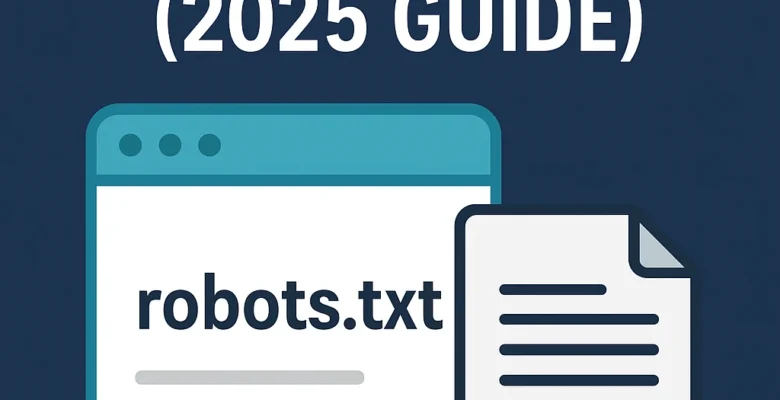
One Reply to “How to Add Robots.txt File to Your Website (2025 Guide)”